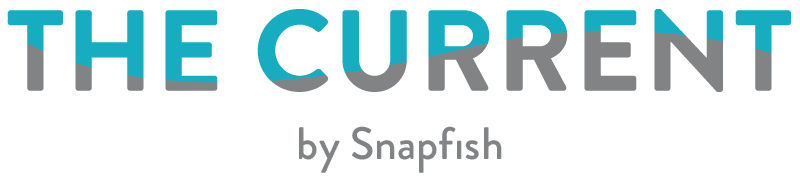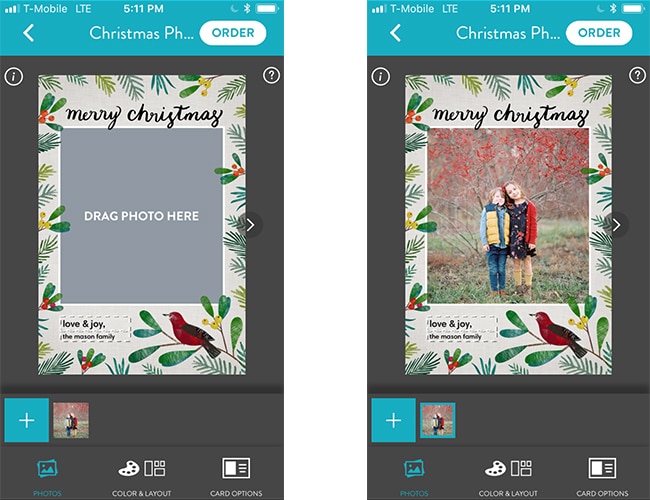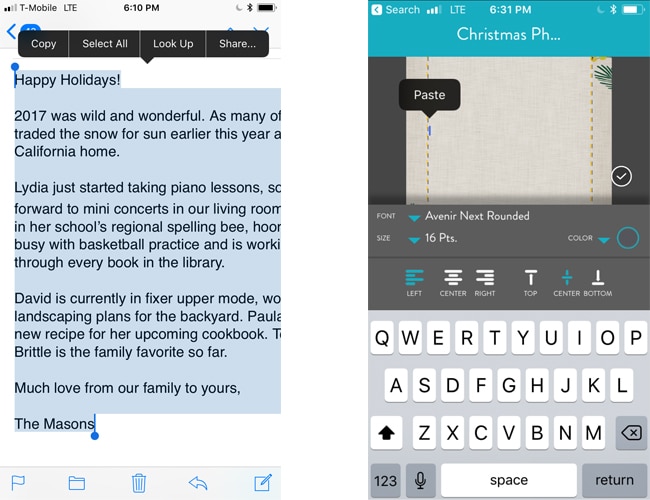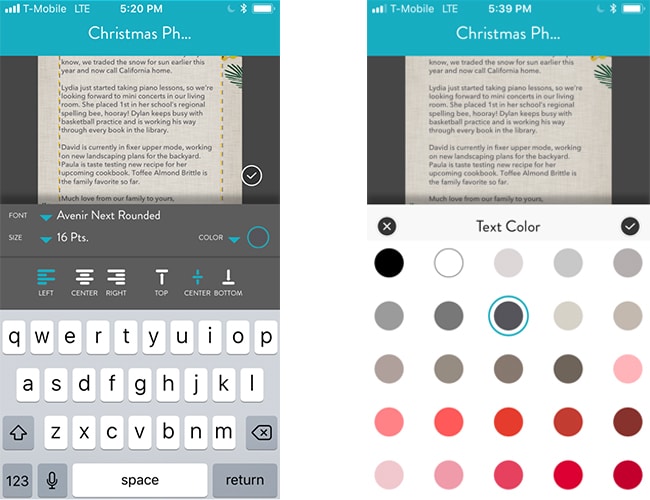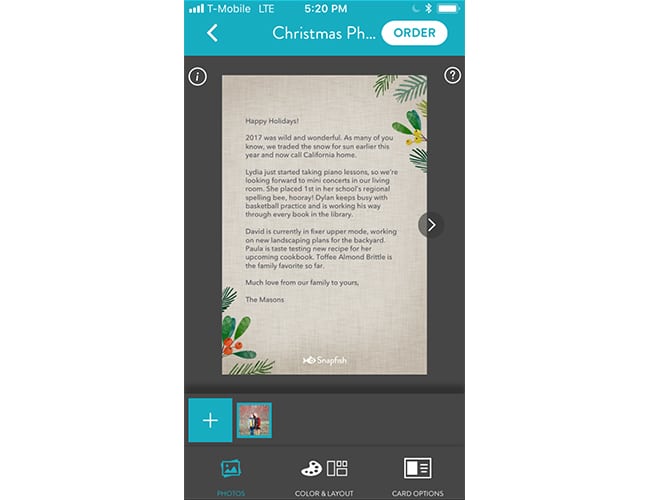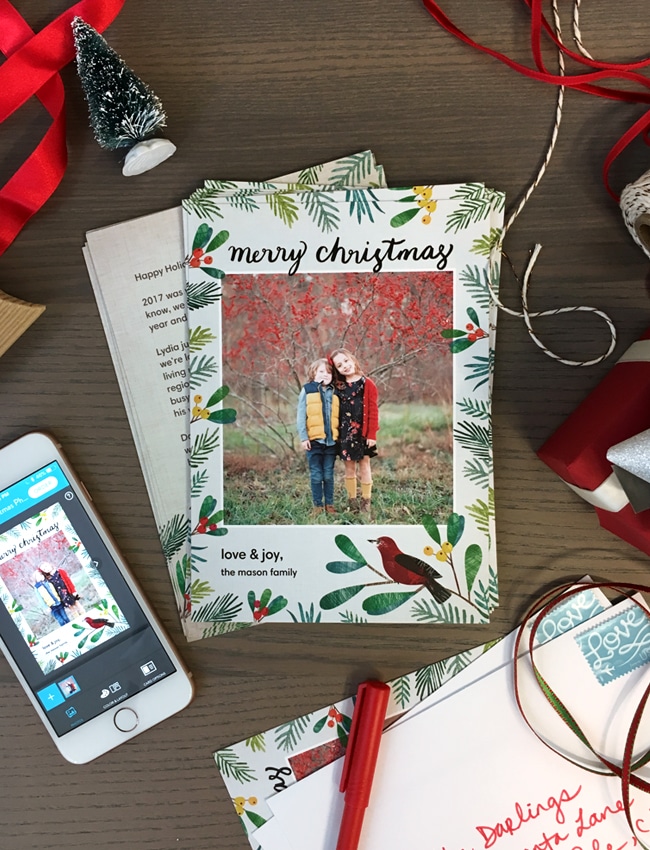Up your Christmas card game this year and include a personalised family update on the back of your cards. You’re probably brimming with milestones and celebrations to recount, and making personalised Christmas cards on the Snapfish app is an easy way to share every last detail.
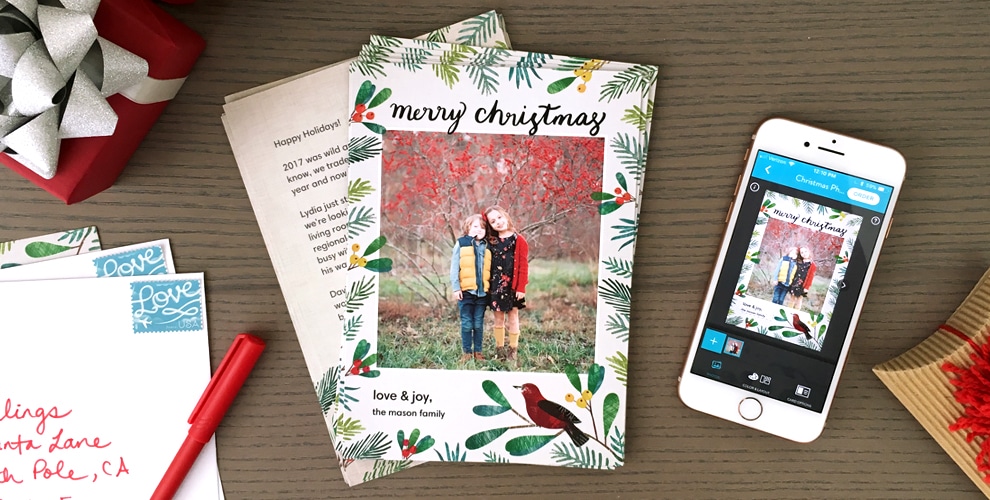
1. Create the front of your card.
After selecting that perfect photo for your personalised Christmas cards, tap and drag it from the well and into the grey photo space. Don’t forget to remove the sample text and include your family’s name.
2. Copy and paste your message into Snapfish app.
On your desktop, write out your family note in an email (or Word doc) and send to yourself. In your email app, open up the email and highlight the text. Tap “Copy.” Switch back to the Snapfish app; click the arrow to flip the card over. Select a text layout in the Colour & Layout tab. Tap the text area and paste the message into the text box. Nicely done!
3. Customise the text on your personalised Christmas cards.
Choose from our collection of fonts, change type size, and browse colours until you love how it looks. Adjust text box size to find a good fit.
Pro Tip: All 7×5 Flat Stationery Cards are designed with beautiful coordinating patterns on the front and back. Some back of card designs lend themselves better to text than others. Opt for light patterns that pair well with dark text, or go with solid colours with a design around the edges.
It’s that easy! Tap “Order” to pop your finished card in the cart. You’l receive your cards in a few days ready to send to loved ones.
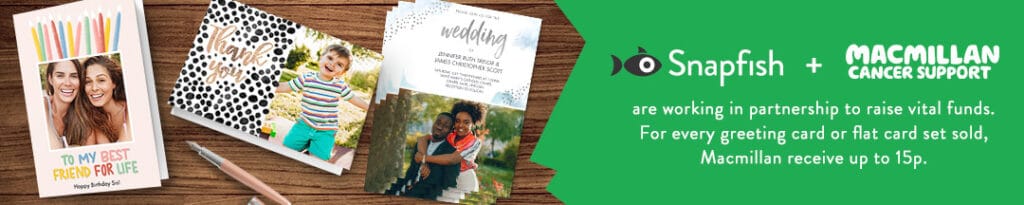
Snapfish + Macmillan are working in partnership to raise vital funds. For every greeting card or flat card set sold, Macmillan receive up to 15p.
Get started and download the Snapfish app! We love seeing what you create. Tag @SnapfishUK and #SnapfishUK on Instagram and we’ll share our favourites.